TheTradeDesk (TTD)¶
To set up a deal to be bought by The Trade Desk through The MediaGrid, you need to configure a Delivery profile and link it to a First Party Inventory Contract in The Trade Desk UI. To do this use the following steps.
Log into The Trade Desk Platform and add a new Delivery profile by selecting
From the Create Delivery Profile page, add the Partners and Advertisers that should have access to the inventory (Deal) and Save your changes
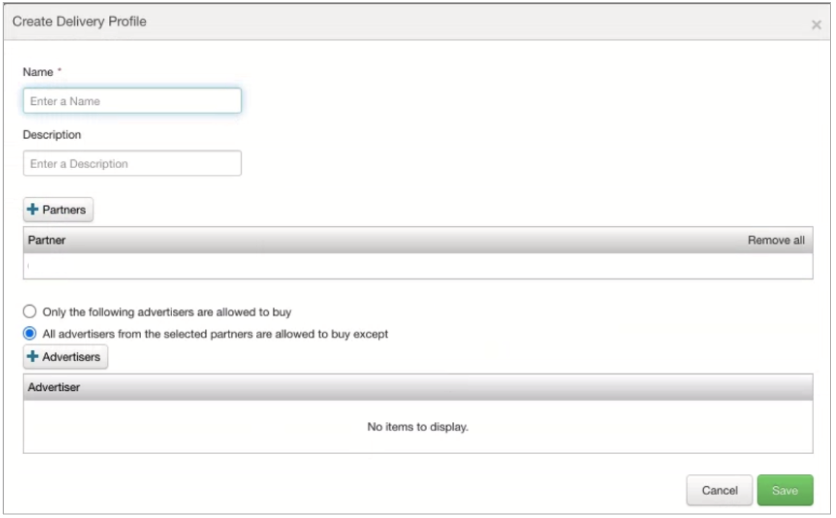
Add a First Party Inventory Contract by selecting , this opens a setup wizard.
In the Create Inventory Contract Wizard, select The MediaGrid in the Supply Vendor field, add the Deal ID exported from the The MediaGrid Curate, and click Add Item. Once added, select Next to open the Delivery Priority panel.
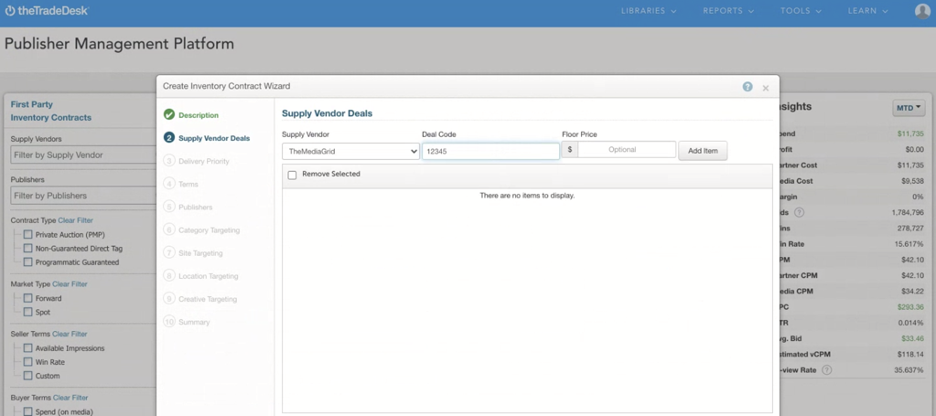
From the Delivery Priority panel, link the new Delivery Profile by selecting it from the drop down menu, and select Complete, none of the other options are required. You can now select this Private Market in Inventory Parameters when setting up your ad group
